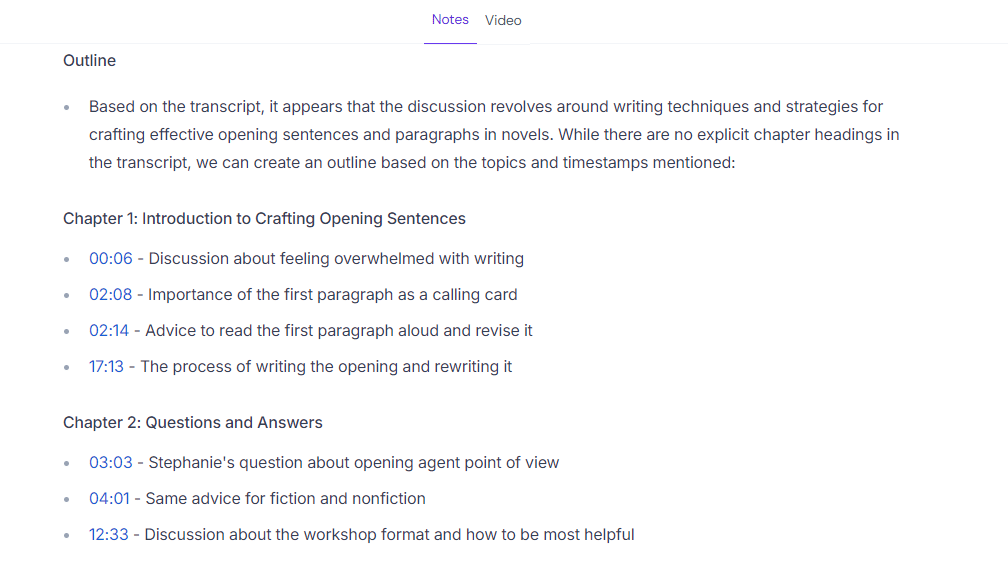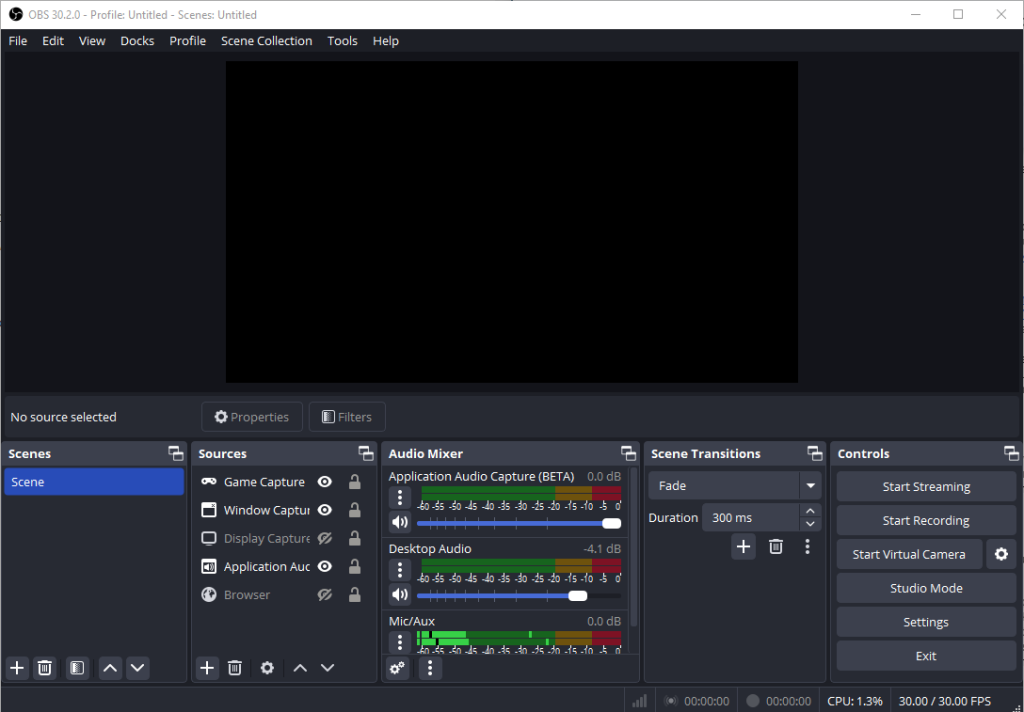Blog, Opinion | 2 September 2024 | 5 MIN READ
Remote Productivity Power-Ups: 10 Tools to Optimize Your Work & Time in 2024
316 days ago
By Homson — Get exclusive travel tips and updates for free here.
Working remotely often means endless Zoom meetings and a constant online presence. But what if you could make those meetings work for you? Imagine generating a product sell sheet directly from a meeting, thanks to the magic of AI.
Derek Thompson, in his article White-Collar Work Is Just Meetings Now from The Atlantic, highlights a “coordination tax” where the multitasking of meetings, availability issues, time zones, and meeting prep creates a swirling mess of tasks. Combine that with the fact that “time spent in meetings has increased by 50 percent since the 1990s,” and Microsoft’s own survey that found “the typical worker using its software spent 57 percent of their time ‘communicating’—in meetings, email, and chat—versus 43 percent of their time ‘creating.’”
It’s no wonder why you need to reclaim your time back. That constant interruption not only impacts your work but also your work-life balance and stress levels. Combine that with your desires to travel and work remotely—it sounds like a helpless cry for help. Gloria Mark of UC Irvine found that workers require an average of 25 minutes to return to their original task after an interruption. By this measure, a 30-minute meeting is, for the typical worker, best thought of as a one-hour detour. What if there is a way to reduce this “remote tax?”
I mean, doesn’t using AI to reclaim some of that time back sound like a dream come true? If so, stick around! I’m about to reveal 10 tools that’ll supercharge your productivity and give you back precious time for travel, learning, or whatever floats your boat. Oh, and don’t miss the bonus tip at the end that will save you from those annoying screen timeouts!
Greenshot is my go-to screenshot app. It’s lightweight, lightning-fast, and lets you capture, print, save, or copy an image with a single click.
Pair it with mouse keys on a Logitech mouse, and you’ve got a screenshotting special forces right at your fingertips. The crosshairs feature is perfect for precision snipping. I even used it extensively in medical school to grab images for Anki flashcards (see more on Anki below), especially when memorizing those complex anatomy diagrams.
If you’re a frequent flyer like me and have trouble tracking all of your flights, then Flighty is a game-changer (though unfortunately, it’s iOS-only for now, sorry Android user).
This app acts as your centralized hub, consolidating all your flight activity from your Google calendar or manual entries. Track upcoming flights, get real-time delay alerts, and even share your journey with loved ones.
This app has also been helpful when you are at customs and need to show what countries you’ve been to and how long you’ve been in the EU for visa purposes (looking at your Iceland) and where you’re traveling next.
This is especially true when juggling multiple one-way flights across various airlines and cities that crisscross Europe. Plus, Flighty often predicts arrival, departure, and baggage claim times and delays even before the airlines themselves.
Have you ever had a brilliant idea strike while on the StairMaster or waking up in the middle of the night and you think you might be able to remember it, only to forget it later? Trust me, chances are you won’t remember that thought, idea, project, or worst a proposal! I’ve tried that and it let me to forgetting a lot of thoughts, fast-facts, or notes from conversations I wished I remembered.
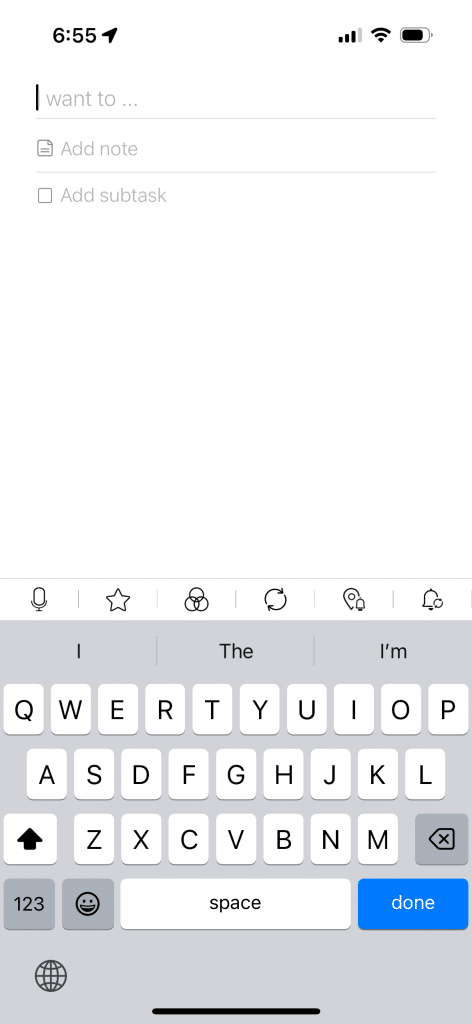
That’s where the Minimalist iOS app comes in. This simple iOS app sits right on your home screen, allowing you to jot down thoughts in seconds. Just swipe down, type or speak your idea, and it’s saved – all within 3 “taps.” No more lost ideas or complex note-taking processes!
I’ve found this app extremely useful when traveling to help me remember people’s names, restaurants, landmarks, future places to visit, and more.
Working on a super long presentation or webinar? (Assuming it’s not confidential). Have you thought maybe there’s a better way to speed that up? Simply outsource it to Fiverr and get your time back.
What do you mean by that?
Here’s what I mean. Why waste 20hrs+ designing and crafting a webinar, when that time could be better spent visiting a museum or better yet focusing your brain’s limited alert time on more complex work.
Fiverr helps connect you with freelancers who can take on those tedious tasks, freeing you up to focus on higher-value work or enjoy your travels just a little bit more. I’ve used it both professionally and for non-profit work with great success. I would highly recommend that you pick those who are “Fiverr’s Choice,” this helps weed out those who’s work may not be up to professional standards and reduce unnecessary back and forth. After all, time is money.
This is one of the more underrated tools in many professional toolkits. I see a lot of posts on Reddit and elsewhere where people use these AI tools to answer weird and random prompts. Yet, you have a full on who-knows-what-to-call-it, right at your finger tips.
Here are just some of the many uses you can use ChatGPT / Gemini
- Language Translation (from images to websites)
- Image Processing
- Copywriting
- Transcript Analysis (especially when paired with Fireflies or Otter)
- Studying (for graduate level work and beyond) – you can even help it create Anki cards for you!
- STEM
- ….and the list goes on.
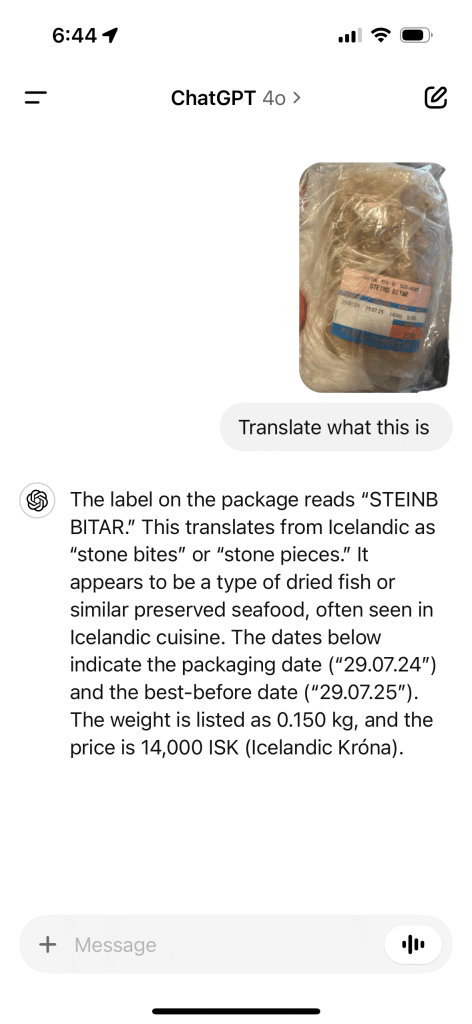
AI tools like ChatGPT and Gemini (especially the paid versions) are invaluable in today’s fast-paced tech environment. They act as teachers, educators, analyzers, co-assistants, and data-crunchers. With the PRO versions, you can merge your Google Drive, analyze documents, upload PDFs, compare your copy to competitors, check for grammar errors, and even emulate the writing style of your favorite marketer, like Sabri Suby. The use of AI streamlines initial content creation, allowing you to focus on refining and adding your own unique voice. I’m almost afraid to reveal all of its uses since it’s so beneficial—it can make you act in the role of three people in one.
Also, let’s say that maybe you don’t want to use it for work. In that case, you can use it as I do for either trip planning or even asking questions while you’re watching your favorite TV show. For instance, while I was watching the Vikings TV show, I had a litany of questions, and instead of wasting time just Googling them or hoping I’d remember, I would simply use the ChatGPT iOS app and ask it the most random questions.
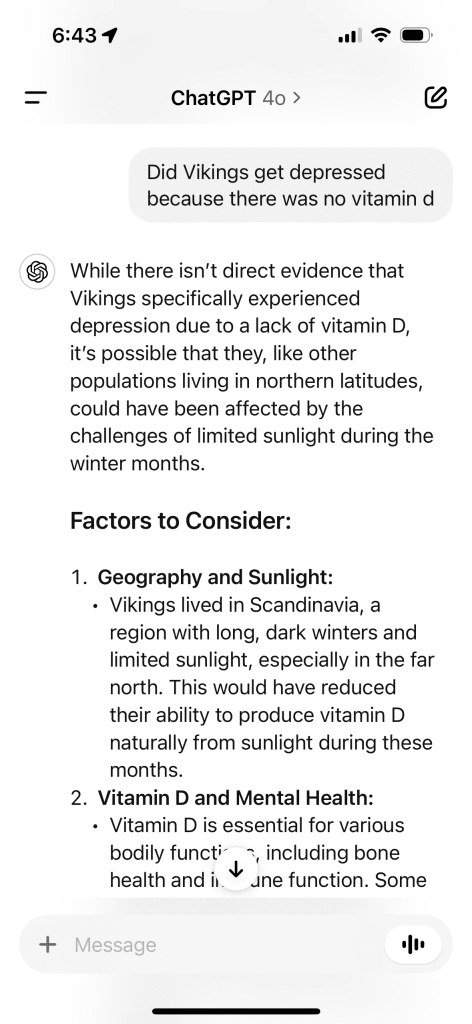
How about you pay less attention in your meetings? You don’t need to slow down the amount of meetings on your calendar. In fact, you can actually manage all the information flowing in those meetings with AI tools right at your disposal.
Studies, such as those shown in Derek Thompson’s “White-Collar Work Is Just Meetings Now” article, show that we spend countless hours in meetings. A tool like Fireflies helps you capture pertinent meeting notes, talking points, tone, and provides a transcript for later review. Essentially, it’s helping you better prepare for follow-ups, missed opportunities, or taking on new responsibilities. So, next time you’re tired during your meeting and worried about missing the “North Star” that was continually discussed, just remember you have Fireflies.
If you forget to enable Fireflies, record the meeting with OBS (with permission) and upload it for processing. From there, you can analyze the conversation with Gemini or ChatGPT. I find Gemini better for current/trendy speech and ChatGPT more accurate for nuanced language and human emotion.
Have you ever thought—what if I could just learn a few phrases of a certain language right before visiting a country? Or maybe it’s something else. Maybe you’re learning something new—coding terminology for your career, or prepping for an exam—then Anki is probably what you’re looking for.
This flashcard app (also available on iOS) makes learning incredibly efficient, with features like image occlusion (especially when paired with Greenshot) and customizable study schedules that help you retain information more effectively.
Anki has been essential for me in various stages of my life, from mastering medical school anatomy (especially with last-minute cramming sessions) and preparing for the MCAT to learning phrases in Norwegian and Mandarin, and even prepping for my ASA 101 keelboat sailing exam in Honolulu, Hawaii at Sail Hawaii.
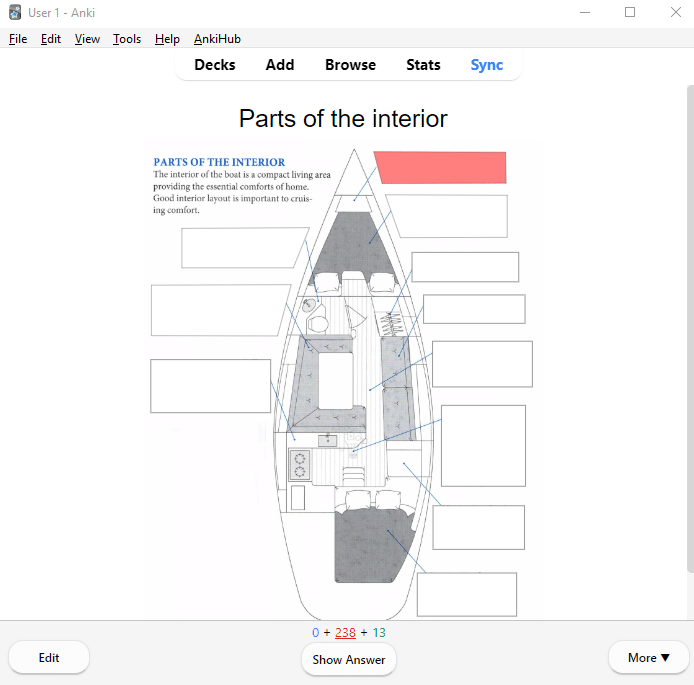
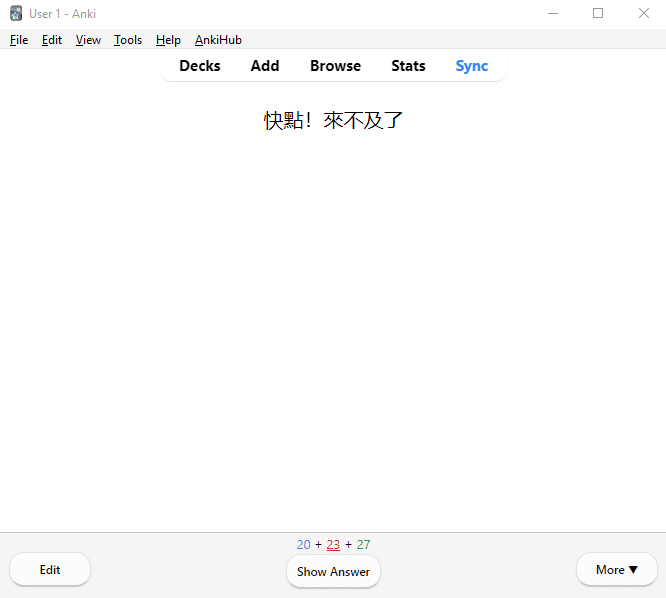
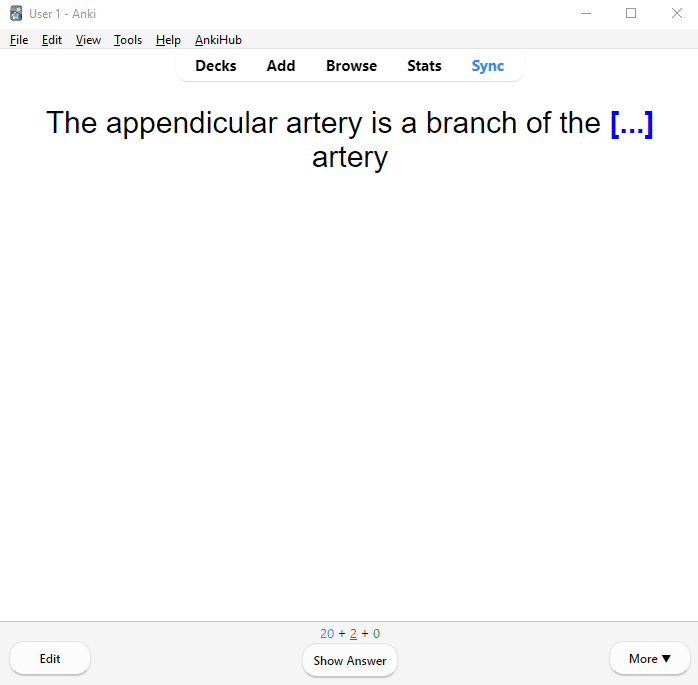
The ability to combine image occlusion with customized mouse key controls has exponentially turbocharged my learning experience, making it easier to absorb and retain complex information. Whether you’re studying for a medical exam or picking up a new language for your travels, Anki is a must-have in your educational toolkit.
Travel time is perfect for reflection… and catching up on those podcasts you’ve been meaning to listen to. And if you’re like me, music helps form connections and ties to nostalgia.
YouTube Premium is perfect for these moments, whether you’re on a long bus ride or an international flight. It lets you enjoy music, podcasts, and videos without annoying ads, even with your screen off—a feature that’s been invaluable to me throughout my pre-medical journey (Bozeman Science & Dr. Ahern’s Biochemistry), medical school (Dr. Najeeb), and my transition into product marketing. After all, YouTube is what led me to land my first job in Product Marketing.
I’ve used YouTube Premium to listen to lengthy Dr. Andrew Huberman podcasts while dozing off on flights, or catching up on educational or inspirational content from Y Combinator, EO, or CNBC Make It during long haul bus or Uber rides. While the free version of YouTube is great, the ad-free experience and background play features of Premium are worth it, even though I believe there’s still room for improvement with YouTube. Additionally, if you’re a student, you benefit from an educational discount. YouTube has been a constant companion, helping me grow both academically and professionally, making it a premier platform for learning and personal development.
YouTube Premium lets me enjoy music and podcasts without ads (it even skips embedded ads by YouTubers), all while keeping my screen off—perfect for long flights or bus rides. It’s been a constant lifesaver.
Traveling to a foreign country? The Google Translate iOS app is a must-have.
Whether you need to communicate with locals using voice translation or decipher menus using image translation, this app can be a lifesaver. I found it especially helpful while navigating rural areas in Bhimtal, Uttar Pradesh, India, where English isn’t widely spoken, and in restaurants in Japan and Taiwan, where menus were often only in Japanese or Traditional Mandarin. Imagine ordering Bao’s in Taipei? Google Translate’s voice and image features made it easy to bridge language barriers and made that much easier to ask “What are your most favorite baos?”
Working with a small screen or limited resolution? DeskPins lets you “pin” windows on top, keeping important information visible while multitasking. It’s been essential for me on my 14” HP laptop with its limited display.
Bonus Tip: Caffeine
Made it to the end? Here’s your reward: Ever wanted to keep your screen awake without constantly moving your mouse? Download Caffeine. This tiny app sits in your taskbar (no installation required) and prevents your screen from going to sleep, represented by a coffee pot mug icon. Just be aware that it can sometimes interfere with Google Sheets, so disable it when needed.
Reference: Derek Thompson, “White-Collar Work Is Just Meetings Now,” The Atlantic. Read the full article here.
In a rush? Download your FREE ultimate packing guide as a PDF and get ready for your next remote-work adventure. Click here to grab the PDF now.
About Homson Travels
At Homson Travels, I share authentic travel experiences, tips, and guides to inspire your next adventure. From bustling cities to hidden gems, join us as we explore the world one destination at a time.
Check out the locations section to find more travel itineraries, including my in-depth guide to Guam and my comparison of VPN services for remote work!
Featured Gear
*Contains affiliate links – I may earn a commission at no extra cost to you